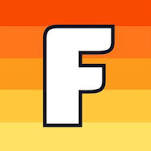My Favorite Things: Remote Teaching Resources
Remote teaching has become the new frontier in education, and educators everywhere are looking for the best resources to do their jobs (and survive).
As a teacher of both an in-person and remote class, teaching has become a careful balancing act in ensuring that all of my students are getting a meaningful learning experience. There are a plethora of apps, sites, and programs on the market, but in my experience, I’ve found that using less is more, especially when it comes to getting students to learn how to utilize these tools.
I’m sharing my favorite and most used remote teaching resources. While I mostly rely on these resources for remote teaching, I also find them helpful for my in-person lessons. These resources include a mixture of sites and apps, and they all have a FREE option!
Speaking of free, I’m not being paid to include any of these resources. These are my personal opinions, based on my own experience teaching remotely and in-person. They are written in no particular order.
1. Google Classroom
One of several class management tools, Google Classroom is my choice because of its seamless integration with other Google Workspace programs (Docs, Slides, Gmail, etc.). The ability to easily create a class, connect and collaborate with other teachers, and communicate quickly with all students are some of its prime features.
Other stand-out aspects are the ability of teachers to give students feedback on their assignments, post materials, assignments, and effortless linking of the classroom to most educational platforms. If your school/institution creates student emails with Gmail, assignments linked to sites that allow users to create accounts by logging in with Google can be done quickly and effortlessly. The connectivity across platforms with Google Classroom can be a huge time saver, especially when it comes to helping students with logging in. It’s also easily accessible on various devices and platforms. Students using Chromebooks may find the instant access to the app seamless.
2. Google Slides
Ideal for:
Creating lesson materials
Visual aides for students
Making student activities
Highlights:
Interactive lesson-based templates through Pear Deck and Nearpod extensions
Features like the Table can be used to model
Fraction bars
Division algorithm
more!
Ability to embed YouTube videos directly onto slides
Ability to insert audio file for narration of slides
Google Slides has become the new default for how I present my lessons to both my students learning remotely as well as those learning in-person. The app has helped me to make my lessons far more visual and interactive, which I’ve seen make a noticeable difference in how my students access and retain what they learn.
In teaching math, I’ve found the “table” feature particularly helpful for creating math models like fraction bars, area models, bar models, and for showing division with partial products. Sharing Slides presentations allows teachers to see student work in real time, and provide feedback on the spot. This is great for number talks, practice work, and maintaining the congress model where students present their strategies before the class.
Google Slides’ integration with programs like Pear Deck and Nearpod help to take presentations to another level with customizable templates that students can interact with. Setup of these kinds of extensions is made easier when accounts are created by signing in with Google.
My Scribble tool allows teachers and students alike to make annotations to slides by freehand, and use the Slides more like a whiteboard. The various symbols, callouts, shapes, and ability to insert images directly from a Google search are all helpful assets in presenting on math topics. Google Slides is quite malleable in the ways that it can be utilized by teachers and students alike, and it’s worth exploring in ways outside of a direct presentation.
3. Kami Extension - PDF and Document Annotation
Ideal for:
Creating lesson materials
Creating student activity assignments
Making and sharing editable PDF documents
Highlights:
Option to create “Kami assignment” on Google Classroom
Ability to include media files directly in a document (photos, videos, and audio files)
Presentation mode
OCR conversion for text documents
Ability to leave comments on documents for collaborators to read
Text-to-speech function
The Kami extension for web browsers has been a lifesaver for having students complete work on scanned printed documents and for assignments where a freehand drawing tool is needed. Users have the ability to upload a PDF, Google Doc, or Word document into Kami and then edit it. In addition to a annotation/drawing tool, the app also includes a text box option, highlighter, and the option to include media files like videos and photos from the web or from your device.
For math instruction in particular, Kami provides users with a menu of math symbols and geometric shapes that can be easily inserted into a blank or uploaded document. Any work done in Kami using the extension can be saved to the user’s Google Drive, and if the document in Kami is shared, all participants work is also saved. Kami allows collaborators to leave comments if writing directly on the document is not desired.
The Kami extension to a user’s Chrome browser makes it easy to access. The extension can be combined with Google Classroom, and teachers will have the option on GC to create a Kami assignment specifically, further limiting the amount of steps needed to upload and format PDFs for student use.
With the Kami browser extension, users have a free 90-day trial to use the platform. Paid subscriptions can be purchased individually for a teacher at $99 a year, or for a school/district at a quoted price.
4. Math Learning Center Manipulative Apps
Geoboards, tiles, fraction bars, number racks, number lines, clocks, and more are available in this resources, either by downloading or adding as an extension to your web browser’s apps. The free apps from Mathlearningcenter.com are companions to the Bridges in Mathematics program.
I have found this resource to be a treasure in helping students at home who don’t have access to actual manipulatives. The interface is pretty user-friendly for young students, and multiple options are provided with each type of manipulative for users to customize how they are used.
Check back often as updates are being made to support students and teachers by having shareable applications where multiple people can interact with the manipulative materials.
Geoboards, tiles, fraction bars, number racks, number lines, clocks, and more are available in this resources, either by downloading or adding as an extension to your web browser’s apps. The free apps from Mathlearningcenter.com are companions to the Bridges in Mathematics program.
I have found this resource to be a treasure in helping students at home who don’t have access to actual manipulatives. The interface is pretty user-friendly for young students, and multiple options are provided with each type of manipulative for users to customize how they are used.
5. Flocabulary
Ideal for:
Math (and other subjects) Vocabulary development
Multiplication/division fact practice
Audio and visual learners
Highlights
Students can “build a beat” in the Vocab Game to review terms from videos
Create your own lyrics to the instrumental music Flocabulary provides
Integration with Google Classroom
Videos can be assigned
Quiz at the end of a video
Flocabulary.com has a library full of animated lyric videos, dubbed with bouncing hip-hop beats, and raps about academic content. The content for the videos range across the entire K-12 spectrum, so videos can be selected by grade or topic. The math-specific videos cover a lot of ground, including adding with 5, multiplying improper fractions and mixed numbers, coordinate planes, various graphs, and word problems. Each video goes through the extra step of explaining why strategies work, while honing in on the specific skills involved with repetitive and catchy hooks. The site also hosts videos specifically dedicated to practice/review of multiplication facts. Multiplication problems appear on the screen above a guitar heavy beat, and viewers are encouraged to solve the problem within the space the lyricist pauses for audience participation. Students can come back to the videos often to see how they are progressing.
I typically provide students with Flocabulary videos at the end of a lesson to help the review and reinforce what we’ve learned. I’ve found the videos helpful at the start of lessons that are vocabulary or skills heavy. It is helpful to make sure students ahve the login information saved on their device or else where for ease of access.
Stay tuned for next week’s post on strategies for keeping students engaged while learning math remotely.
What resources do you recommend for remote learning? Leave a comment below!